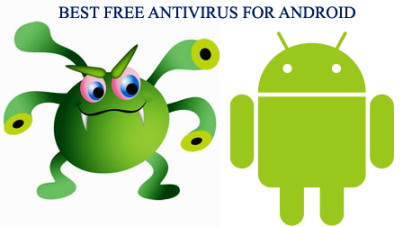How to Remove Virus from Android: Antivirus Scanner for Android Phone
Every Android users face virus problem at one or the other time. It has become now easy to delete virus. You can also avoid Gunpoder virus and other malware. Following given are the steps on how to remove virus from your Android smartphone or tablet.
How to Avoid Android Malware, Including How to Avoid Gunpoder Virus
Mostly the reason for your device to get infected from a virus is the app you install on it. You just download apps from Google play store and avoid downloading and installing apps outside it. Games downloaded from unknown sources are also reasons to get affected from virus. Gunpoder virus has hit may Android device recently and main cause for it is Nintendo game emulators installed outside Google Play. It uses the Airpush adware library for malicious behaviour.
It is recommended that you take measures to protect your device from such viruses.
One of the measures you must take is you set security options on your phone or tablet that will stop you from inadvertently installing malware on it. You can disable option for installation of apps from unknown sources through security option under Setting menu.
How to Remove a Virus from Android
If you have a virus on your Android device, you might go for a factory reset to remove it; but it is likely that you will lose everything on your phone if you don’t have back up. Follow the steps given below to remove virus from your Android device.
Step 1. You can stop any malware or third-party apps running by putting your device in safe mode. To put in the safe mode is simple. You just press the power button, it will display power off options, then you press and hold Power off, you will have an access to the restart option in Safe mode. When your device is in Safe mode, ‘Safe mode’ text will be displayed at the bottom left of the screen.
Step 2. Go to Settings menu on your device and choose Apps, then go through downloaded apps list. Look for anything dodgy-looking or anything you think you haven’t installed or any app running on your device that you haven’t tried.
Step 3. If you find any such malicious app, tap on it in order to open the App info page, then click Uninstall it. Mostly, this will work and you will get rid of the virus. If you find that the Uninstall button is greyed out, then the virus has given itself Device administrator status. And you can’t uninstall it this way.
Step 4. Go to the Settings, Security, Device Administrators on your device. You will see a list of apps with administrator status, if any. Uncheck the box displayed next to the app you want to remove. Go back to the apps menu and follow the instructions given in step-3 to remove that app.
Step 5. Once the malicious app is removed, restart your device and clear the Safe mode. Back up your important data you have stored on the device. It is very much suggested that you install an Android antivirus app to protect you from viruses in future.
Most Searching Terms:
- Best Free Virus Scanner for Android Phone
- Remove Virus From Android Phone
- Best Virus Protection for Android Phone
- Antivirus Software for Android Mobile