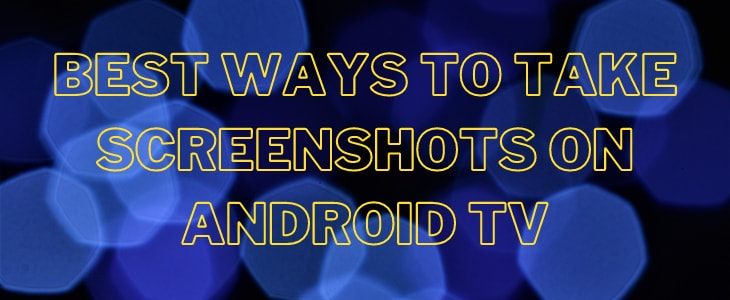Best ways to Take Screenshots on Android TV
Capturing on Smart TVs is possible and much easier than you imagine. As our tablets and smartphones, on televisions that have Android TV you can also take screenshots, something that not everyone is aware of. You can take screenshot on android TV easily with here given tricks in various Android TVs such as in mi tv 4x, tcl android tv, mi smart tv, sony bravia, lg smart tv, lg oled tv, samsung smart tv, tcl a503dl etc.
The process is a bit more complicated than on a screen that we have in our hands and, as with them, there are different methods and restrictions that we must take into account.
And no, we are not talking about your smartphone out of your pocket and taking a picture on the TV. There are more effective ways that will reproduce exactly what you want to show to the rest of the world.
Just keep in mind that in some applications it will not work, as data protection policies restrict this function.
Do not worry, whether you did not know that this possibility existed or if you knew it but did not know how to do it, after this small tutorial that we are going to leave you next, you will not have a doubt.
Take screenshots without apps
The first way to take a screenshot does not require the installation of any external application, but it does require that the TV manufacturer has decided to provide you with this always useful function.
If so, you will only need the remote control and do the following:
- Grab the remote for the TV.
- Press the power button and the volume down button at the same time
- If an animation has skipped as it would on the smartphone, you already have your screenshot.
Unfortunately, this option is not widely implemented in most televisions, so you will most likely have to resort to the method that we tell you below that does require an app.
Anyway, try this option that never hurts, especially if your Smart TV natively integrates Android TV.
One of the manufacturers that have thought about the screenshot natively is LG, although only on their smart TVs with webOS. Therefore, taking a screenshot on an LG Smart TV is really simple with the remote:
- Press the pink button that says 123 / INPUT. If your remote does not have it, you must instead press a green icon located above the settings button.
- If you have pressed the correct button, a menu will appear on your screen with different options, including the capture function.
- Select the capture function and confirm that you want to perform it.
In these simple steps, owners of a LG Smart TV will have their screenshot available through the remote.
It wasn’t that difficult, was it?
Take screenshots with Button Mapper
The external application that we referred to above that will help us to take screenshots on Smart TV is Button Mapper. This is available in the Google application store for Android TV and its download is free, although it also has a paid version that for the matter that concerns us today is not necessary.
Once downloaded, for everything to work as planned we must provide access to the Accessibility service so that you can edit actions belonging to that field within our Smart TV.
The purpose of Button Mapper is that you give the buttons on the TV remote the function that you want and this is where the screenshot comes in.
The procedure is as simple as:
- Select the button you want to give a new use from those available.
- Then click on “customize”.
- We will see how a menu is displayed to edit actions depending on whether we do “one touch”, “Double touch” or “Long press”.
- We choose the one we like the most to assign the screenshot action.
- It is done. Each time we press the chosen button in the way we have selected, a screenshot will be made on our Smart TV.
Where are screenshots saved on Android TV?
Ok, we have already learned how to take screenshots on our Smart TV. But where are they? Do not be scared. You just have to go to the Photos and Videos application that comes pre-installed on the smart TV.
There you will find all the screenshots you have taken. If what you want is to move those captures to other devices, the best option is to send the files to the cloud. So you will have those images wherever you go.
More Related Queries:
- screenshots on sony bravia tv
- mi box android tv remote app
- shield tv screenshot
- samsung smart tv screen capture app
- how to take screenshot in mi tv 4x
- tcl tv screenshot